Actions
Action is something that happens after specific event (for example item click or menu opening). The plugin has a lot of actions. Below is a full list of actions.
All actions
Name |
Data type |
Example |
Description |
|---|---|---|---|
openMenu |
String |
|
Open a menu with the specified name |
openMenuCtx |
String |
|
Same as |
closeMenu |
Boolean or Number |
|
Close current menu. If there is number instead of boolean, menu will be closed after delay in specified ticks |
refreshMenu |
Boolean or Number |
|
Update all menu content except the title. If there is number instead of boolean, menu will be updated after delay in specified ticks |
message |
Object or String |
See example Message |
Send message to player. There is ability to send simple text, JSON text, title, etc. |
broadcast |
Object or String |
See example Message |
Send message to all players on server. Format similar to |
miniMessage |
String |
See example MiniMessage format |
(Deprecated. MiniMessage now supported by default message actions) Send message with MiniMessage format |
playerChat |
Strings list |
|
Send a message on behalf of the player who opened the menu |
String |
|
Print message in console. Useful for debugging |
|
command |
Object |
See example Command |
Execute a list of commands on behalf of a player or server |
inputChat |
Object |
See example Chat Input |
Request player for enter text in chat and save result in variable |
teleport |
Object |
See example Teleport |
Teleport player to location |
itemAdd |
Objects list |
See example Add item |
Add any items to player |
itemRemove |
Objects list |
See example Remove item |
Remove items from player’s inventory. Items will be compared by specified properties or could be just removed by slot number |
itemClear |
Objects list |
Same as Remove item |
Remove item from player’s inventory with same way as in |
inventoryClear |
Boolean |
|
Fully clear player’s inventory |
bungeeConnect |
String |
|
Connect player to another BungeeCord server |
giveMoney |
Number |
|
Gives money for player. Vault required |
takeMoney |
Number |
|
Takes money from player. Vault required |
givePermission |
Strings list |
|
Give permission for player. LuckPerms required for correct working |
removePermission |
Strings list |
|
Remove player’s permission. LuckPerms required for correct working |
addGroup |
String |
|
Add player to permission group. LuckPerms required |
removeGroup |
String |
|
Remove player from permission group. LuckPerms required |
setGamemode |
String |
|
Set new game mode for player. All available modes names can be found here |
setHealth |
Number |
|
Set player health level |
setFoodLevel |
Number |
|
Set player food level |
giveXp |
Number |
|
Give XP points for player |
takeXp |
Number |
|
Take player’s XP points |
giveLevel |
Number |
|
Increase level for player on specified value |
takeLevel |
Number |
|
Decrease player’s level on specified value |
sound |
Object |
See example Sound |
Play sound |
customSound |
Object |
See example Custom sound |
Play custom sound from resource pack |
potionEffect |
Objects list |
See example Add potion effect |
Give potion effect to player |
removePotionEffect |
Strings list |
See example Remove potion effect |
Remove potion effect from player |
openBook |
Object |
See example Open book |
Create and open a written book for player |
setProperty |
Object |
See example Set item property |
Set new or overwrite existing properties for the menu item |
remProperty |
Objects list |
See example Remove item property |
Remove specified properties from the menu item |
refreshItem |
Multiple |
See example Refresh item |
Update only one menu item, without updating the entire menu |
setSkin |
Object |
See example Set skin |
Set skin for player using the SkinsRestorer plugin |
resetSkin |
Boolean |
|
Reset player’s skin using the SkinsRestorer plugin |
addRecipe |
Objects list |
See example Add recipe |
Add new custom recipes for crafting |
setButton |
Objects list |
See example Set menu button |
Set the new button to displayed menu |
removeButton |
See example Remove menu button |
Remove button from displayed menu |
|
placeItem |
Objects list |
See example Action placeItem |
For drag-and-drop. Place draggable item into draggable slot |
removePlaced |
Slot or Object |
See example Action removePlaced |
Remove draggable item from displayed menu |
Global variables |
|||
setVar |
Objects list, Strings list |
See example Set |
Create or replace global variable |
removeVar |
Objects list, Strings list |
See example Remove |
Remove global variable |
incVar |
Objects list, Strings list |
See example Math actions |
Increment global numeric variable |
decVar |
Objects list, Strings list |
See example Math actions |
Decrement global numeric variable |
mulVar |
Objects list, Strings list |
See example Math actions |
Multiply global numeric variable |
divVar |
Objects list, Strings list |
See example Math actions |
Divide global numeric variable |
Personal variables |
|||
setVarp |
Objects list, Strings list |
See example Set |
Create or replace personal variable |
removeVarp |
Objects list, Strings list |
See example Remove |
Remove personal variable |
incVarp |
Objects list, Strings list |
See example Math actions |
Increment personal numeric variable |
decVarp |
Objects list, Strings list |
See example Math actions |
Decrement personal numeric variable |
mulVarp |
Objects list, Strings list |
See example Math actions |
Multiply personal numeric variable |
divVarp |
Objects list, Strings list |
See example Math actions |
Divide personal numeric variable |
Special actions |
|||
delay |
Object |
See example Delay |
Wrap actions block to perform they after some delay |
bulk |
Objects list |
See example Bulk |
Perform many actions, even of one type |
randActions |
Objects list |
See example Random actions |
Perform random actions block from the list |
playerScope |
Object |
See example Player scope actions |
Perform actions for other player |
For generated menus |
|||
pagePrev |
Number |
|
Switch to one of the previous page. Works only with generated menus |
pageNext |
Number |
|
Switch to one of the next page. Works only with generated menus |
Message
Action for send various text information to player. For example:
message {
chat: [
"Line 1",
"line 2"
]
title: "Title"
subtitle: "Subtitle"
fadeIn: 10
stay: 20
fadeOut: 10
actionbar: "&aHello"
json: "{'text'='Hello'}"
}
This block has many parameters that can be used separately.
Name |
Data type |
Description |
|---|---|---|
chat |
Strings list |
Send personal message to chat |
actionbar |
String |
Send text to player’s action bar |
json |
String |
Send personal JSON message to chat. Works on MC 1.9+ |
Title parameters |
||
title |
String |
Send title |
subtitle |
String |
Send subtitle |
fadeIn |
Number |
Fade in time in ticks |
stay |
Number |
Stay time in ticks |
fadeOut |
Number |
Fade out time in ticks |
You can also use the message block as a simple text parameter. Then this action will send chat message to the player.
message: "Single message"
JSON message can be specified not only as a string, but also using the HOCON syntax. Example:
message {
json {
text: "&aSome text"
hoverEvent {
action: "show_text"
value: "&eSome text"
}
}
}
This block is equivalent to this JSON message:
message {
json: "{'text':'&aSome text', 'hoverEvent':{'action':'show_text', 'value':'&eSome text'}}"
}
Tip
See more information about JSON text here
Command
Action to execute command on behalf of player or server. Example:
command {
player: [
"command 1",
"command 2"
]
console: [
"command 1",
"command 2"
]
}
This action will execute two commands. Commands /command 1 and /command 2 will be executed by player and same by server.
You can also execute commands only by player or server:
command { player: "command 1" }
And same with console block.
Chat Input
This action will close menu and ask player to enter some text in the chat. After text entered, plugin will save it into variable.
All about chat input feature read on Chat Input page.
Teleport
Teleport player to specified location. Example:
teleport {
world: "world"
x: 0.0
y: 100.0
z: 0.0
yaw: 0.0
pitch: 0.0
}
This action also has short version:
teleport: "world, 0.0, 100.0, 0.0, 0.0, 0.0"
Add item
Add item or items to player’s inventory. Item has format described on Item format page. Example:
itemAdd: [
{
slot: 0
material: STONE
name: "My stone"
},
{
material: CAKE
name: "My cake"
}
]
Items without slot will be added in the first empty slot in inventory
Tip
Don’t forget about HOCON Useful feature of the lists, where you can specify single list element as just single parameter.
Remove item
This action same as itemAdd. But items will be removed in specified slot. If slot is not specified, item will be removed by comparing with specified parameters. Example:
itemRemove: [
{
slot: 0
material: STONE
name: "My stone"
},
{
material: CAKE
name: "My cake"
}
]
Sound
Action to play sound. Below all parameters that can be specified:
sound {
name: "SOUND_NAME"
volume: 1.0
pitch: 1.0
public: false
location {
world: "world"
x: 0.0
y: 0.0
z: 0.0
}
}
Parameter name required. All parameters are optional.
- name:
Bukkit’s name of the sound. See all sound names here
- volume:
Volume of the sound. Value between
0.0and1.0.- pitch:
Pitch of the sound. Value between
0.0and10.0.- public:
Is this sound will be played for all near players.
- location:
Location in which sound will play. Location format same as in Teleport action.
You can also use short format:
sound: "SOUND_NAME"
In this case, the sound will play only for player in player’s location.
Custom sound
Same as Sound action, but accepts sound name from resource pack. Example:
customSound: "name.songs_sound"
This action also has optional parameter category if use as object.
This parameter accept one of the values defined here. Example:
customSound: {
name: "name.songs_sound"
category: RECORDS
}
Add potion effect
Action to add a potion effect to player.
potionEffect: [
{
effectType: FAST_DIGGING
duration: 100
amplifier: 1
}
]
The format of this action is similar to Potion effect item property.
Remove potion effect
Action to remove potion effects from player. Example:
removePotionEffect: [
FAST_DIGGING,
SPEED
]
Action above will remove two potion effects from player.
Open book
Action to open written book. Format of this action similar to Book item property.
openBook {
author: "Peter Piper"
title: "&e&lSuper Title"
pages: [
"A content of the first page",
"A content of the second page",
"..."
]
}
Variables
These actions for create, update, delete, and do some math with variables.
Note
More about what variables are and how use them, read on Variables page.
There are two version of each variable-related action - global and personal.
For example there is setVar and setVarp actions for global and personal variables, respectively.
Global vars
Actions to interact with global variabes.
Set
Action to create or update global variable. It can be specified in one of the following format:
setVar: "<var_name>::<value>"
setVar: "<var_name>::<value>::<time>"
setVar: "<var_name>::<value>::<replace>"
setVar: "<var_name>::<value>::<time>::<replace>"
Where:
- <var_name>:
Name of the variable
- <value>:
Any value of variable. String or numeric.
- <time>:
Optional. Variable lifetime.
- <replace>:
Optional. If
falseand variable with this name exists then it won’t be replaced with new value. By default istrue
Simple example:
setVar: "my_var::Some data"
This action will create global variable with name my_var and string value Some data.
Temporal variable
You can create a temporary variable. A temporary variables will be automatically removed after specified time.
To set a lifetime for the variable you need to add time parameter. Example:
setVar: "my_var::Some data::10m"
Here, we created and set lifetime in 10 minutes for the variable my_var.
You can specify lifetime by seconds (s), minutes (m), hours (h) and days (d).
Also you can combine it. For example:
- 1d 12h:
1 day (24 hours) and 12 hours
- 2h 30m:
2 hours and 30 minutes
- 10s 10h:
10 hours and 10 seconds
Rewriting safety
If you want to protect a created variable from rewriting, you can use the last <replace> argument:
setVar: "my_var::Some data::false"
Here, the false is a <replace> argument, not <time>.
If we use boolean in third argument, and there is only 3 arguments, plugin suppose this is a <replace>.
Note, that this is not protects variable from rewriting by other action, where replace is true.
Remove
Action to remove global variable. Example:
removeVar: "my_var_name"
This action has only one argument - name of the global variable.
Math actions
There is several actions to do math operations with variables:
- incVar:
Increment variable
- decVar:
Decrement variable
- mulVar:
Multiply variable
- divVar:
Divide variable
If variable with specified name doesn’t exists, plugin will create a new one with specified value.
Below is the example of using incVar action.
incVar: "my_var::2"
This action will increment variable my_var on 2.
Other math actions has the same format. Some examples:
decVar: "my_var::10"
mulVar: "my_var::3"
divVar: "my_var::2"
Full format
All variable-related actions has full format.
These actions can be specified as objects.
For example, this is format of setVar action:
Parameter |
Type |
Description |
Required |
|---|---|---|---|
name |
String |
Unique name of the variable |
true |
value |
String |
Value of the variable |
true |
time |
String |
Variable lifetime |
false |
replace |
Boolean |
If |
false |
player |
String |
Create personal variable for specific player. This is legacy part of this action. Use special actions for personal variables instead |
false |
Example:
setVar {
name: "myvar"
value: "Hello, world"
}
The same for other actions, like removeVar and all math actions.
This format is still works for backward compatibility or in cases when you have big and complex string to save.
Personal vars
Actions to interact with personal variabes.
Set
Action setVarp used to create personal variable for player who opened menu.
This action has same format as Set action for global variables.
Example:
setVarp: "myvar::Hello, world"
Temporal variable
Same as with Temporal variable of global variables, but using setVarp action.
Rewriting safety
Same as with Rewriting safety of global variables, but using setVarp action.
Remove
To remove personal variable, use the removeVarp action. This action has same format as for global variables:
removeVarp: "my_var_name"
Math actions
There is several actions to do math operations with personal variables:
- incVarp:
Increment personal variable
- decVarp:
Decrement personal variable
- mulVarp:
Multiply personal variable
- divVarp:
Divide personal variable
All arguments and usage similar to Math actions of global variables.
incVarp: "myvar::2"
Multiple variables interaction
In some cases you need to set, remove, or change multiple variables. For this, you can use any variable action as list. Example:
Example 1. Set multiple global variables.
setVar: [
"variable_1::Value of variable 1",
"variable_3::Value of variable 2",
"variable_3::Value of variable 3"
]
Example 2. Remove multiple global variables.
removeVar: [
"variable_1",
"variable_3",
"variable_3"
]
Example 3. Increment multiple personal variables.
incVarp: [
"var_1::2",
"var_3::5",
"var_3::8"
]
Delay
This action is a kind of wrapper for other actions. It has two parameters:
- delay:
Delay in ticks before performing
actionsblock.- actions:
The actions block, similar to all others. All actions and rules inside will be performed after the time specified in
delayblock has expired.
Example for click block:
click {
message: "Hi!"
delay {
delay: 20
actions {
itemAdd {
material: CAKE
name: "&bYour cake"
}
}
}
closeMenu: true
}
In this example, the sequence of execution will be as follows:
Sends message “&aHi!”.
Menu closes.
After 20 ticks, a cake will be added to the player’s inventory.
Bulk
Actions wrapper to perform many actions with similar names in a certain sequence. It takes a list of individual actions groups.
bulk: [
{
message: "Hello!"
sound: ENTITY_VILLAGER_NO
},
{
sound: ENTITY_VILLAGER_YES
},
{
sound: BLOCK_NOTE_BLOCK_PLING
}
]
Each element of the list is a separate group of actions, the same as in the usual actions block. This division into groups allows you to perform similar actions several times.
Random actions
Actions wrapper to perform one, randomly selected actions block. When the time comes to execute the randActions action, this will execute random actions block from list. Example:
randActions: [
{
message: "Action 1"
},
{
message: "Action 2"
},
{
message: "Action 3"
}
]
After performing this action several times player will see different messages.
Player scope actions
If you need to execute some actions for another player, you can use special actions wrapper called playerScope. Example:
playerScope {
name: "%player_name_placeholder%"
actions {
message: "Hello, %player_name_placeholder%"
}
}
The message inside actions block will be executed for player who found by name, entered in name field.
Here actions is a simple actions block. But all actions or rules inside will be related to found player. Example with additional rules:
playerScope {
name: "%player_name_placeholder%"
actions {
rules {
gamemode: SURVIVAL
}
actions {
message: "Hello, %player_name_placeholder%"
}
}
}
Here, the rules block will check found player, not player who opened menu.
Note
If player not found, this action just will not be executed, without throwing error.
Set skin
To manipulate skins, AbstractMenus uses the SkinsRestorer plugin.
To set the skin to the player, you need to have its texture and signature. You can get them, for example, by uploading an image to MineSkin. Next, copy the data from the fields “Texture Data” and “Texture Signature” into the corresponding parameters of setSkin action.
setSkin {
texture: "ewogICJ0aW1lc3RhbXAiIDogMTU4ODQxODUwNjMzOSwKICAicHJvZmlsZUlkIiA6ICJiMGQ0YjI4YmMxZDc0ODg5YWYwZTg2NjFjZWU5NmFhYiIsCiAgInByb2ZpbGVOYW1lIiA6ICJNaW5lU2tpbl9vcmciLAogICJzaWduYXR1cmVSZXF1aXJlZCIgOiB0cnVlLAogICJ0ZXh0dXJlcyIgOiB7CiAgICAiU0tJTiIgOiB7CiAgICAgICJ1cmwiIDogImh0dHA6Ly90ZXh0dXJlcy5taW5lY3JhZnQubmV0L3RleHR1cmUvMmQxNWQxNmE5OTU3NmRiZGE5NWIxMjA3ZmU1NGQ0MjE0Njg4MGMzNzkwNTMwOWViOTg4ODIxMDRhYzcwZjFkNSIKICAgIH0KICB9Cn0="
signature: "dHlo+kNagxVCC5CscZrQB5iyQvCBSvG+onsB+cl2qSChe+mILMLWdLi8+stVYo7+X4mjJ9n6F7REW0ndf4fYR72x8xOdOhqgwwtFaA7dyb+NI5AtTQNoch0Tz91FqKWznTWVHBaRQB/eiBpjQz6X1H/dJDAvuN5O6gVLvHcBoBNnQ/ZLVYGrVoK3vOykbEW9NECVCu62bsroVZ0mRMaK35wVP6Wh7srkXGOoyiWuX/gqFf1W/Gpum2SsBx06166Itbu1DNs99ST+Uqx3Vv2THA+CKEpYG7tXPZZ1JSw7Pgk6KzIKyQKmIgL3SphEbzNT6XcUQlpsdzp8q3LECeWLqqk1rQwNqWmduUdsbIiRT4YSwNLyFeClE3NcPGxrPgWXCSfg+u5kHt4+n+u3s469R6DdTGXmtz+Tx06iUzwAgBAd4iNN/rDTranVZ9JokOgrNOQc/uUV4HFxYbrDAh4/LnFP4m/V7HSp5VGZye/Z1yzHtECKZFhId4iTQacckD9HT6vzvT7kH7aM7pkOzG12WkVPYBJBObgXoBUTYlAbCj18DUerT7Fx3m0vi0ThWU/fYmj8XqUFOgmzUFXeq165I0wQhpAv3JiCA0+tVCpndzD6J4MQloBRFHS1gJmI9XYGlK8G24FP8GLljW5RLfHDc672UVzdwI3m4vuFeraLjl4="
}
Attention
Before this action, you need to set the closeMenu action, because when the skin is changed, player respawning. If the menu is opened, it may cause a critical error for the client.
Add recipe
Action to add recipe to player. This is a list of objects where each object is a recipe.
addRecipe: [
{
key: "my_recipe"
shape: [
" A ",
"ABA",
" A "
]
ingredients {
A: STONE
B: GRASS
}
result {
material: EMERALD
name: "Super emerald"
}
}
]
There is several required parameters:
- key:
Unique id (name) of the recipe.
- shape:
Workbench cells. It shows in which shape you want to layout the objects.
- ingredients:
Set ingredients in the
<key>: <material>format.AandBare those designations from the shape parameter. Only materials supports.- result:
The item, which player receive after crafting.
As a result, in order to craft our item, you need to put the corresponding items in the desired cells, as shown in the picture.
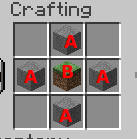
Workbench content
Set item property
Action to add property to the menu item. Example:
items: [
{
slot: 0
material: STONE
name: "Properties test"
click {
setProperty {
glow: true
}
}
}
]
After click the item will glow.
Warning
Do not use this action in display rules. While rules checking, the item is not yet created so it cannot be changed. Use bindings instead.
This action also allows you to change the properties of other items in the opened menu. To do this, you need to specify the slot in which it is located. Example:
items: [
{
slot: 0
material: STONE
name: "Button 1"
click {
setProperty {
slot: 1 // Slot of the another button
glow: true
lore: "You've clicked on Button 1"
}
}
},
{
slot: 1
material: STONE
name: "Button 2"
}
]
Remove item property
Action to remove the specified properties from the menu item. To do this, you must specify a list of names for these properties. This action, like setProperty, only affects the copy of the menu that the player has opened. It does not change the properties of items globally.
items: [
{
slot: 0
material: STONE
name: "Button 1"
glow: true
click {
remProperty: [
"glow",
"name"
]
}
},
]
If you click on this button, only material property will remain. If you reopen the menu, the deleted properties will return.
You can remove the properties of another item in the opened menu. To do this, the remProperty block needs to be turned into an object with two elements - the slot parameter and the list of property properties.
items: [
{
slot: 0
material: STONE
name: "Button 1"
click {
remProperty {
slot: 1
properties: [
"glow",
"lore"
]
}
}
},
{
slot: 1
material: STONE
name: "Button 2"
glow: true
lore: [
"This is a button 2"
]
}
]
Now when you click on Button 1 you will remove the glow and lore properties of Button 2.
Refresh item
Refresh only one item from the whole menu. This is very useful for optimizing your menus because instead of updating the entire menu with all items, you just update one item, which makes it work faster and reduces the server load.
This action has three modes.
Mode 1. Refresh current
Refreshes the current menu item. Example:
items: [
{
slot: 0
material: STONE
name: "Xp is: %player_xp%"
click {
giveXp: 100
refreshItem: true
}
},
]
Mode 1. Delayed refresh
Refresh the current menu item with a delay specified in ticks.
items: [
{
slot: 0
material: STONE
name: "Xp is: %player_xp%"
click {
giveXp: 100
refreshItem: 20 // Ticks instead of 'true'
}
}
]
Mode 1. Refresh another item
Update item in the specified slot. Optionally, you can specify a delay.
items: [
{
slot: 0
material: STONE
name: "Button"
click {
giveXp: 100
refreshItem {
slot: 1
delay: 20 // Optional
}
}
},
{
slot: 1
material: STONE
name: "Xp is: %player_xp%"
},
]